How to create a Space?
Spaces are like "communities" where the users interact within a workspace.
For example, if a Workspace is the Human Resources Department then the Spaces inside this Workspace could be: Payroll, Benefits, Training.
In each Space there could be one or more ideas located related to that specific Space topic or field.
The nature of Spaces could vary from organizational elements, product lines, strategic goals, workstreams, topics, etc.
To create a Space within a Workpsace:
On any screen in the Agreed software
Step 1: Select the three dots on the Spaces tab on the left sidebar.
Step 2: Select New Space.
Step 3: Enter the Space's name in the Space Name field. No more than 50 characters
Step 4: Add the description for the Space so everyone knows its purpose.
Step 5: Enter the email/emails of the people who you would like to invite as collaborators/Team Members in this specific Space.
Step 6: (In case, you enter the email of a Team Member you would like to invite to the Space.) Select from the Choose Role drop-down next to the email you are entering to select the role Admin or User for them. (See Space Roles guide for more)
Step 7: Select the Space Privacy Type ( See Space Privacy guide for more).
There are three types: Public to the Organization, Private and Secret Space.
Step 8: Select the Create Space button.